Running a local webserver on a Mac
Last updated 2019, and not currently maintained.
Usually, you can open a file directly in a web browser, from a file:// address. Some scripts and embeds will only work when an HTML file is being served from a webserver, over an http:// address. You can either put your site on a server somewhere on the Internet, or you can run a simple server on your own computer. Here’s how to run a very basic webserver on your Mac.
Open your website folder in the terminal
-
Open Terminal.app. One easy way to find Terminal.app is to search for it using the Spotlight menu (the magnifying glass on the right side of the menu bar).
-
In the terminal window, type
cd, followed by a space. Don’t hit return yet. -
Go to the Finder. Select the icon for the folder that contains your website. Drag that icon into the terminal window. Your window will now show a line that looks something like
cd /Users/studentname/foldername/projectname. -
Press Return. The cursor will drop to a new line and you’ll have a new prompt on the left side of the window.
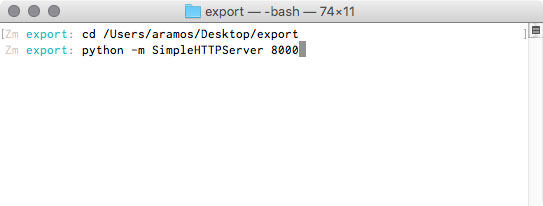
Run the server
-
Type
python -m SimpleHTTPServer 8000into the terminal and hit return. -
The terminal will say
Serving HTTP on 0.0.0.0 port 8000 .... -
You can go to http://localhost:8000 in a web browser to see your website.
Quit the server
- To quit the server, press Control-C. You can then close the terminal window.